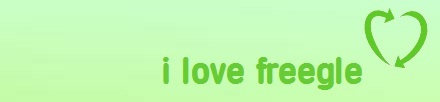Firefox Freegle Persona: Difference between revisions
From Freegle Wiki
Jump to navigationJump to search
No edit summary |
No edit summary |
||
| (One intermediate revision by the same user not shown) | |||
| Line 1: | Line 1: | ||
You can give your Firefox browser a Freegle 'skin' by using this Persona. A persona is the background that is shown behind the menu and toolbars at the top of browser, and the background of the status bar at the bottom. The persona does not intrude into the normal page viewing area. | You can give your [[Firefox]] browser a Freegle 'skin' by using this Persona. A persona is the background that is shown behind the menu and toolbars at the top of browser, and the background of the status bar at the bottom. The persona does not intrude into the normal page viewing area. | ||
The Freegle persona backgrounds are light green with "i love freegle" and the heart logo in the top right. Normal black menu and toolbar text show up well. | The Freegle persona backgrounds are light green with "i love freegle" and the heart logo in the top right. Normal black menu and toolbar text show up well. | ||
| Line 15: | Line 15: | ||
Back to [[PR Materials]] or [[Other bits and bobs]] | Back to [[PR Materials]] or [[Other bits and bobs]] | ||
[[category:PR Materials]] | [[category:How do I do this?]][[category:PR Materials]] | ||
Latest revision as of 07:55, 8 June 2012
You can give your Firefox browser a Freegle 'skin' by using this Persona. A persona is the background that is shown behind the menu and toolbars at the top of browser, and the background of the status bar at the bottom. The persona does not intrude into the normal page viewing area.
The Freegle persona backgrounds are light green with "i love freegle" and the heart logo in the top right. Normal black menu and toolbar text show up well.
Go here to get the Freegle persona: https://www.getpersonas.com/en-US/persona/171157
- If you see a "Get Personas Now" button, click on this to install the Personas add-on. Then agree to Install Personas for Firefox". When installed, click on the Restart Firefox button.
- Back on the Freegle persona page, click on "Wear this Persona".
You can switch or disable persona using the menu [Tools][Personas].
Back to PR Materials or Other bits and bobs