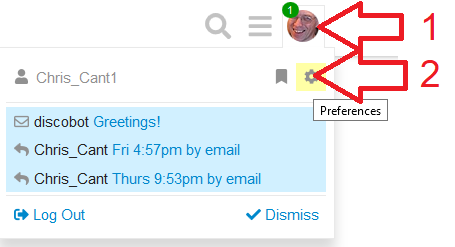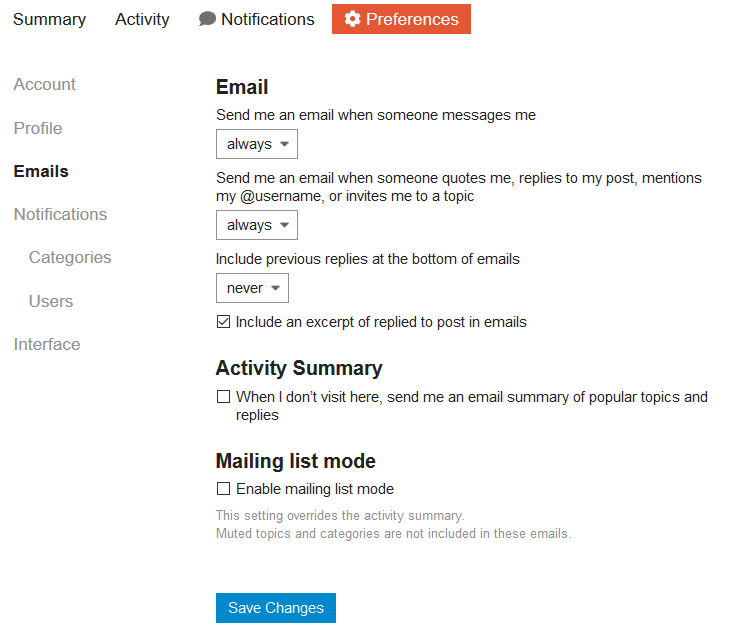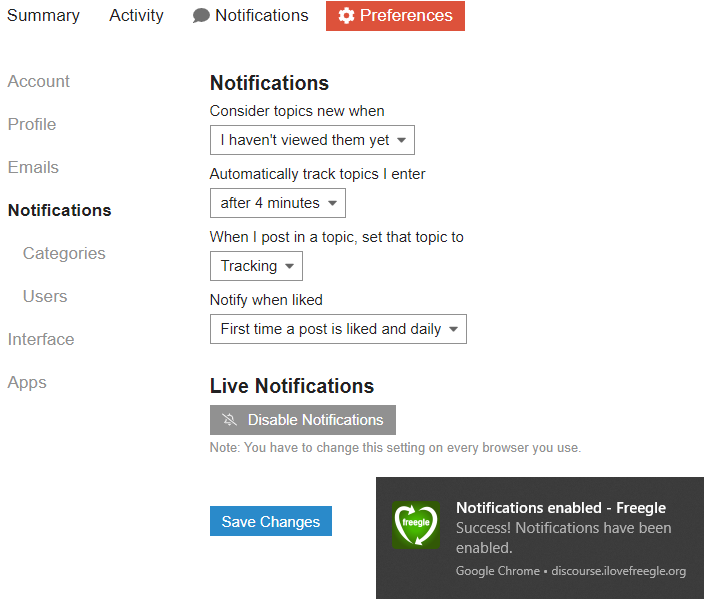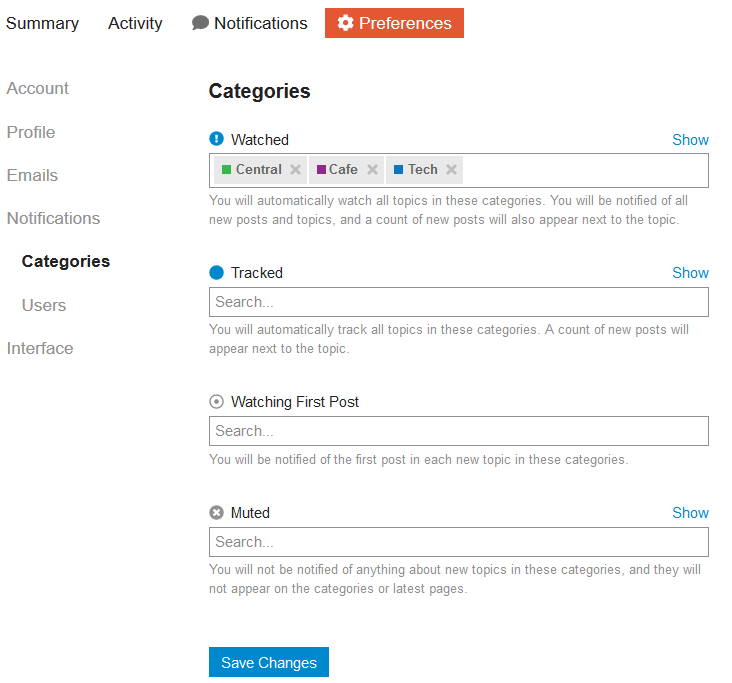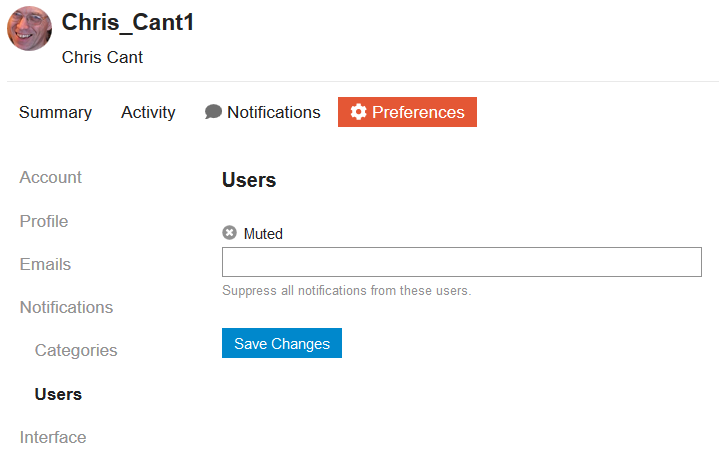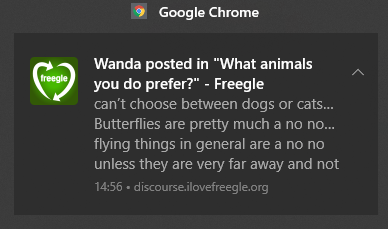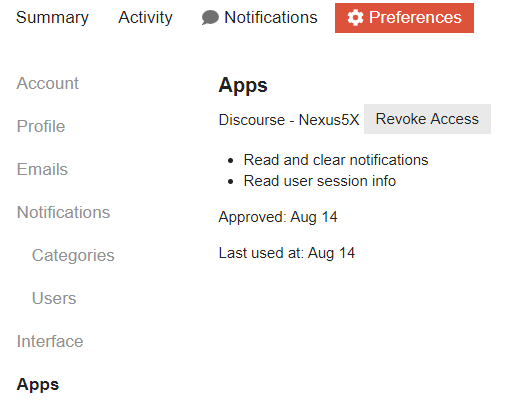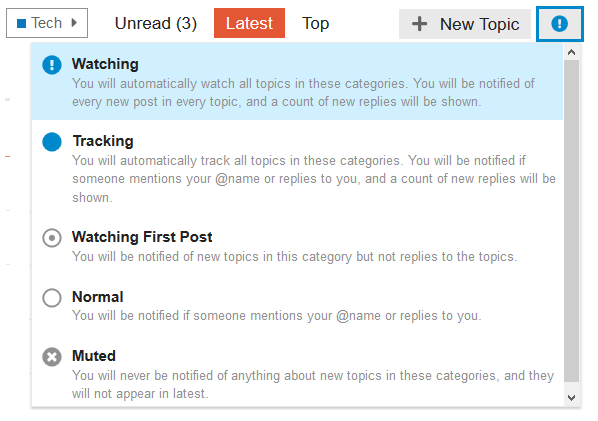Discourse menus, preferences and notifications: Difference between revisions
(Created page with "The ☰ hamburger icon shows menu links to unread posts and each available category. Clicking on your icon shows recent notifications for you. Click on the ⛭ cog takes you...") |
No edit summary |
||
| Line 15: | Line 15: | ||
"Watching" gets in touch for every new topic and reply, "tracking" mainly shows you new topics (I think). "Watching First Post" only alerts you to new topics in that category. | "Watching" gets in touch for every new topic and reply, "tracking" mainly shows you new topics (I think). "Watching First Post" only alerts you to new topics in that category. | ||
<gallery> | |||
File:Discourse_menu.png|The ☰ hamburger icon shows menu links to unread posts and each available category. | |||
File:Discourse_menu_preferences.png|Click on your icon then the cog to show your preferences. | |||
File:Discourse_preferences_account.png|Click on your icon then the cog to show your preferences. | |||
File:Discourse_preferences_profile.png|If you wish, change your profile. | |||
File:Discourse_preferences_profile_shown.png|This is what a profile looks like. | |||
File:Discourse_preferences_emails.png|The emails section lets you choose when you are notified in general. | |||
File:Discourse_preferences_emails_mailing_list.png|If you choose Mailing List Mode then this overrides all other settings. | |||
File:Discourse_preferences_notifications.png|The Notifications section lets you choose general settings and enable browser notifications. | |||
File:Discourse_preferences_notifications_categories.png|Choose which categories to watch, track or mute. | |||
File:Discourse_preferences_notifications_users.png|You can also mute individual other users. | |||
File:Discourse_chrome_notification.png|Live notification in Chrome | |||
File:Discourse_preferences_apps.png|If you are using the app, access is listed here. | |||
</gallery> | |||
When viewing a category, you can also choose what notifications you want from the icon in the top right hand corner of the screen. | When viewing a category, you can also choose what notifications you want from the icon in the top right hand corner of the screen. | ||
Revision as of 17:50, 22 September 2019
The ☰ hamburger icon shows menu links to unread posts and each available category.
Clicking on your icon shows recent notifications for you. Click on the ⛭ cog takes you to your Preferences. The various tabs within Preferences let you customise your notifications.
If you want to have mails for every single post (except muted items) then choose "Mailing list mode" on Preferences+Emails. Otherwise use various Preference options to determine when you get emailed - and notified in your browser if you wish.
As described above, in "Mailing List Mode" then you will get all messages and replies sent out to your email. Alternatively, you can get an Activity Summary mail (like a digest) which includes all recent activity on unmuted topics.
Otherwise, you can get notifications by mail or as browser/app notifications. You can be "watching", "tracking" or "watching first post" in each category. You can also "track" individual topics that are of interest. And you can "mute" particular categories or users.
"Watching" gets in touch for every new topic and reply, "tracking" mainly shows you new topics (I think). "Watching First Post" only alerts you to new topics in that category.
When viewing a category, you can also choose what notifications you want from the icon in the top right hand corner of the screen.